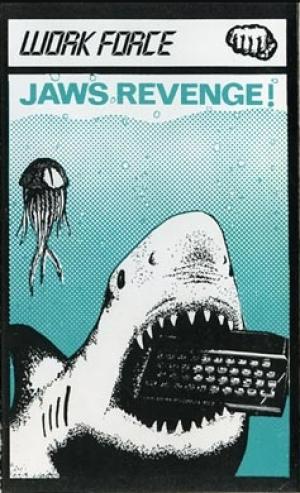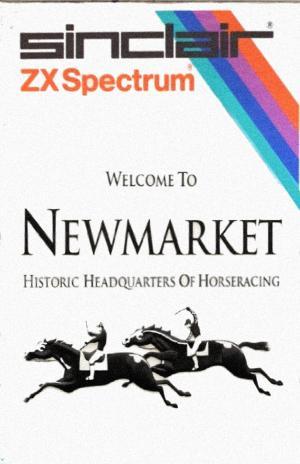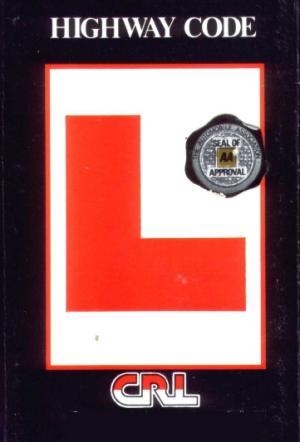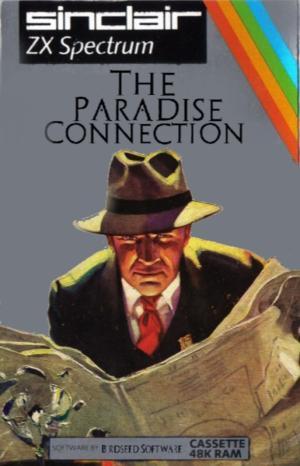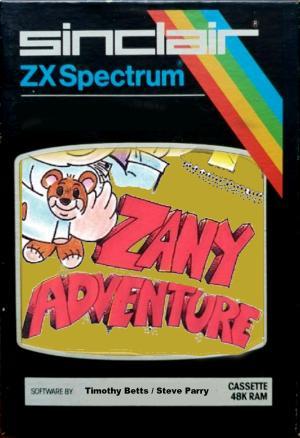| Console: | Sinclair ZX Spectrum |
| TV Standard: | Region Not Set |
| Developer(s): | Adventure International |
| Publisher(s): | Adventure Soft Publishing Ltd. |
| Release Date: | 1986-01-01 |
| Players: | 1 |
| Co-op: | No |
| ESRB: | Not Rated |
| Type: | Adventure |
GREMLINS TM
THE ADVENTURE
ADVENTURE INTERNATIONAL U.K
85 New Summer Street, Birmingham B19 3TE
Copyright Adventure International
ALL RIGHT RESERVED
GREMLINS THE ADVENTURE
Kingston Falls is in danger of being over-run with Gremlins, Billy has been
tricked by Gizmo's offsprings into feeding them after midnight. The Mogwai have
already pupated and turned into the evil Gremlins, and, led by Stripe (the evilist of
them all) are now causing chaos all over Kingston Falls. By taking the part of Billy
you are now about to embark on a most perilous adventure. Aided by Gizmo it is
your task to save Kingston Falls from being over-run with Gremlins.
HOW AN ADVENTURE WORKS
If you've never played an Adventure before, you're in for a real treat.
Adventuring permits the player to move at will from location to location within the
game "environment" and to examine objects for clues that will help reach the
objective of the game. For example, an Adventure might begin something like this:
I'M IN A ROOM, VISIBLE OBJECTS ARE A RUBY-ENCRUSTED BOX AND A
CLOSED DOOR. TELL ME WHAT TO DO.
You might want to begin by entering a direction (North, South, East, West) to see
if you can leave the room. Chances are, though, that you will have to find a way to
get through the closed door. Let's try something basic. You type:
OPEN DOOR
...but the computer tells you in no uncertain terms:
SORRY, IT'S LOCKED. WHAT SHALL I DO?
GET BOX
... and the computer responds with:
OK
By saying "OK", the computer has let you know that the command has been
accepted and the box "picked up". Now that you're "holding" the box, let's see if we
can peek inside. You type:
OPEN BOX
This time the computer understands and you are rewarded with the following
response:
OK. INSIDE, THERE IS A KEY AND A RARE POSTAGE STAMP.
Since we still want to exit the room, trying the key to unlock the door might be a
good idea. The postage stamp might come in handy later, so you type:
GET KEY AND STAMP
But the computer responds:
SORRY, I CAN'T DO THAT ... YET!
Ah, yes-asking the computer to get both the key AND the stamp is most
definitely a COMPOUND command, something that your computer can't
understand. Try again, this time asking for the objects separately. You type:
GET KEY
...and then:
GET STAMP
The computer will answer "OK" each time and you will have what you need.
By "getting" the key and the stamp, they are stored for later use as you are, in
effect, carrying them. As for your next series of moves, you might want to go to the
door (GO DOOR), try the key in the lock (UNLOCK DOOR), and move down the
hallway that's just outside (GO HALLWAY).
You're on your way!
SOME USEFUL NEW FEATURES
There are several new features which have been introduced in Gremlins to help
you interact more easily with your computer.
1. Stringing together of more than one command using a full stop (.) or a comma (,),
e.g.
GET THE BOX, OPEN THE BOX, TAKE THE KEY
2. The use of full sentences, e.g.
STEP UP THE STAIRS GET THE MOGWAI FROM THE BOX
LOOK UP AT THE GREMLIN
3. The ability to take or drop more than one object at a time, e.g.
TAKE EVERYTHING DROP EVERYTHING DROP ALL
SOME HELPFUL WORDS
Although the vocabulary accepted by your computer is extensive, you may find
the words listed below to be of great help as you set about your Adventure.
Remember: These are just a few of the words available:
ClimbExamineLeaveMoveQuitSay
DropGoLightPullReadTake
EnterHelpLookPushSaveHit
TakeInventory
ONE LETTER COMMANDS
You may use the following single keys to perform a variety of tasks and to expedite
playing time. Type the letter for the function you wish to use and press RETURN.
N,S,E,W,U,D, - Go North, South, East, West, Up or Down
I - Display Inventory of items on your person
Q - Quit.
SAVING YOUR ADVENTURE FOR LATER PLAY
An Adventure will often last far longer than the time available in a single sitting.
You may save the game you are playing and return later to take up where you left
off. To save a game in progress, type SAVE GAME at any time, the WHAT SHALL I
DO? message appears on your screen.
To restore a saved game, type LOAD GAME before you begin a new game. The
computer will ask: DO YOU WISH TO RESTORE A SAVED GAME? Type YES. The
Adventure will resume at a point which you saved it.
Note: Before you attempt to load or save a game, consult the loading instructions
under your individual computer system as listed in this manual.
To end a game in progress, type QUIT. If you intend to continue the game later,
be sure to save it before using this command.
Some Playing Tips
Be sure to examine the items you find during your Adventure. Also, keep in mind
that most problems and solutions require no more than common sense to solve;
special knowledge and information are rarely required. For example, if an area is
too dark to see in, you are going to need a light to avoid disaster.
If you get stuck, type HELP and press RETURN. You may or may not receive
assistance, depending on what you are carrying, where you are at, and a number of
other factors. Too, be careful about making assumptions - they can be fatal!
Finally, if you are seriously stuck, special Hint books are available from
Adventure International (U.K.). Call (021) 359 0801 for ordering information.
LOADING INSTRUCTIONS
B.B.C
To load a Scott Adams Adventure for the BBC computer, ensure that your cassette
recorder is correctly connected, insert the cassette, ensuring it is fully rewound and
switch on your computer. Ensure that your machine is in the correct loading mode by
typing *TAPE then press RETURN and, if you have a filing system other than Tape
installed, type PAGE=&EOO then press RETURN (if you are uncertain as to whether
this applies then do it anyway).
Type CHAIN" " the RETURN followed by PLAY on the cassette recorder at which
point the screen will display Searching then when the program is found, Loading.
Shortly after a title page will appear whilst the main program is loaded.
When a load is complete a message will appear asking if you wish to start a new game
or load a saved game. To commence play simply answer the prompt for a new game
and you will be at the start of one of the most fascinating computer experiences
available. If you wish to continue a Saved game, respond appropriately to the prompt
and insert the cassette of your saved game (fully rewound) into your cassette recorder,
press PLAY and then press RETURN as instructed on the screen.
If you wish to save a game to continue at a later time, simply insert a blank tape into
your cassette recorder then press PLAY & RECORD. Type SAVE GAME and press
RETURN and follow the instructions on the screen which will prompt you to ready your
cassette and press RETURN - Do so and your current position will be saved. Please
note that, as per the instructions above, it is essential to load the program first before
loading a Saved game.
ELECTRON
As for BBC.
COMMODORE 64
When loading a Scott Adams Adventure for a Commodore 64 computer, ensure that
your cassette recorder is correctly connected and insert the cassette, making sure it is
fully rewound and that your computer is switched on. Press SHIFT-RUN, RETURN and
then PLAY on your cassette recorder as instructed on the screen which should then
display SEARCHING. When the program is found the display will change to
LOADING and when completed the program will run with an initial message asking if
you wish to start a new game or continue a saved game. To commence play simply
answer the prompt for a new game. If you wish to continue a Saved game, respond
appropriately, remove the Game cassette from the recorder, replacing it with the
cassette of your Saved game (fully rewound) and follow the instructions of the screen to
press PLAY on the recorder and then return. If you have any problems loading, check
that your recorder is correctly connected, rewind the tape completely and try again.
If you wish to continue a game at a later time, insert a blank tape into your cassette
recorder then press PLAY & RECORD. Type SAVE GAME and press RETURN then
follow the screen prompts which tell you to ready your cassette and press RETURN-
Do so and your current position will be saved. Please note that, as per the instructions
above, it is essential to load the program before attempting to load a Saved game.
COMMODORE 16 and PLUS 4
When loading a Scott Adams Adventure for a Commodore 16 or PLUS 4 computer,
ensure that your cassette player is correctly connected and insert the cassette, making
sure that it is fully rewound and that your computer is switched on. Type LOAD and
then press return, and then play on your cassette player. At ready type RUN then press
return.
Save game instructions as for Commodore 64.
SPECTRUM
When loading a Scott Adams Adventure into your Spectrum ensure that your
cassette recorder is correctly connected, put the tape in your recorder and check that
it is fully rewound. Type LOAD " " then press PLAY on your cassette recorder and
ENTER on your Spectrum. If you have any loading problems check that your recorder
is correctly connected, that any tone control is on maximum treble, the tape is fully
rewound and, if necessary, experiment with the recorder's volume. See Chapter 20 of
your Spectrum manual.
When the load is completed you will be asked if you wish to start a new game or
reload a Saved game. To commence play simply answer the prompt for a new game
and your computer will open the doors on a new world for you. If you wish to continue a
Saved game, respond appropriately to the prompt and insert the cassette of your
Saved game (fully rewound) into your recorder. Press PLAY and then press RETURN
as instructed on the screen. If you have any problems loading a Saved game, bear in
mind that your recordings are probably at a different level to commercial tapes and
you may need to adjust the recorder's volume level in compensation.
If you wish to save a game to continue at a later date, insert a blank tape into your
cassette recorder and type SAVE GAME and RETURN on your Spectrum. Follow
the instructions on the screen to ready your cassette, press PLAY & RECORD, then
press RETURN. Your current position will now be saved but please note that, as per
the instructions above, it is essential to load the program first before attempting to
reload a Saved game.
AMSTRAD
When loading a Scott Adams Adventure on an Amstrad computer use the
command RUN " " and follow the instructions on page F1.10 of your user manual.
Save game instructions as for Commodore 64.
DRAGON TAPE
1. Place cassette in recorder and rewind.
2. Type CLOADM and hit return.
3. Press play on tape recorder. Program will load and run automatically.
If program fails to load, adjust tone and volume levels and try again.
Playing Hints:
Draw a map as you go, there are a lot more places than you think and without a map
you will end up going round in circles or missing areas which you haven't tried. It
doesn't need to be perfect as long as you have some record of where you have been
and what you've found (as well as where you found it). Examine things you find and
try to remember that most problems have solutions that require no more than some
careful thought and a little common sense. If you get stuck try typing HELP - you
may or may not get assistance but you won't know until you ask and be careful about
assuming things, it can be fatal.
To speed things up you may use the following abbreviations: N, S, E, W, U, D, for
Go North, South, East, West, Up or Down. I is short for Inventory and will list what
you're carrying.
Some (but not all) of the words available that you may find useful are:-
Get, Take, Drop, Go, Climb, Jump, Enter, Examine, Go, Leave, Move, Quit,
Say, Wear, Read, Save, Light, Pull, Push and Look ... There are others !!!
Instructions are entered by you in the form of two words commands with the first
word being a verb. If the computer doesn't understand, it will tell you so and you
must try rewording what you wish to do e.g. instead of GO FLYING try FLY. You
will find that objects which can be picked up usually require only the last part of
their name as in the Peltzer Remote Control where typing GET REMOTE is all that is
needed.
Good luck, happy adventuring and try not to die too often.
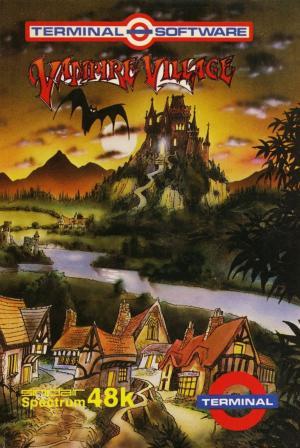
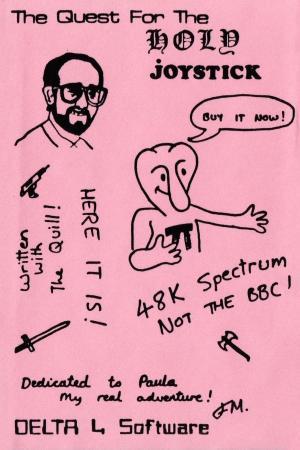
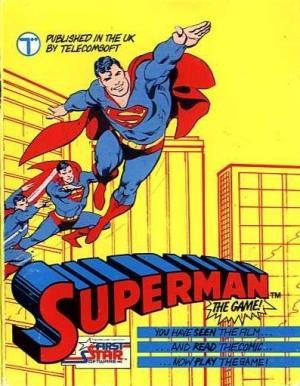
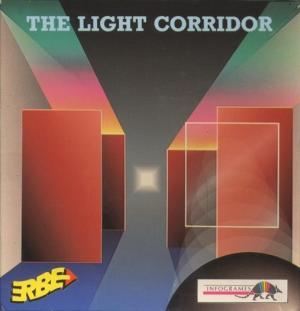
![Planetoids [ROM Cartridge]](https://gm.egamedb.com/planetoids-rom-cartridge-sinclair-zx-spectrum-fct.jpg)