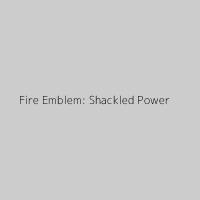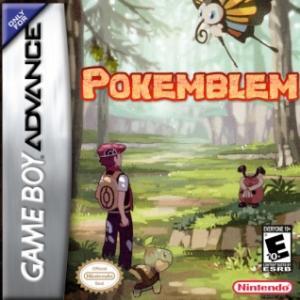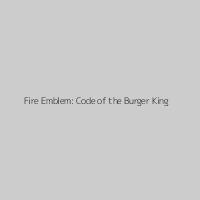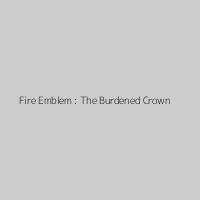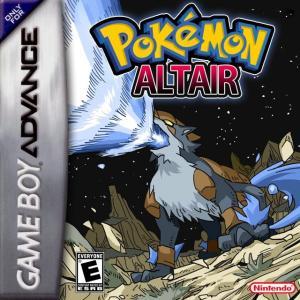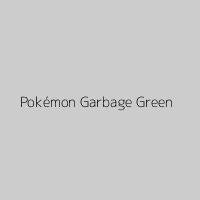| Console: | Nintendo Game Boy Advance |
| TV Standard: | Region Not Set |
| Developer(s): | Silicon Dreams Studio |
| Publisher(s): | Lego Media |
| Release Date: | 2001-10-02 |
| Players: | 1 |
| Co-op: | No |
| ESRB: | E - Everyone |
| Type: | Action, Adventure, Construction and Management Simulation, Puzzle, Strategy |










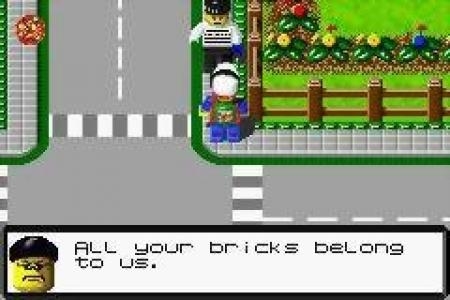





The Brickster is back and out to cause more mischief in this wild, racing, chasing, island-hopping sequel. In your quest to piece together The Informaniac's Constructopedia, you'll drive, scuba-dive, fly a place and even ride a dinosaur as you chase the Brickster down through these amazing new LEGO® worlds. Meet all kinds of fun characters along the way as you journey through the game. You'll need all your skills to solve the puzzles and achieve your ultimate goal, to prevent LEGO Island being ruined.
Game Player of LEGO Island 2: The Brickster's Revenge on Nintendo Game Boy AdvanceGenerally, you can review the controls (keyboard) setting during each game in the screen before it starts. Use the arrow keys and “Z”, “X”, “A”, “S”, “Q”, “E” buttons to play, or customize yourself with your gamepad or keyboard.
| Keyboard | Controls |
| ← → ↑ ↓ | Directions for LEFT, RIGHT, UP, DOWN |
| Enter ↵ | START |
| Shift | SELECT |
| Z | A |
| X | B |
| A | X |
| S | Y |
| Q | L |
| E | R |